Development Environment
Organization Workspaces
Introduction
An organization workspace is a directory that contains a data directory, a Lean configuration file, and all your project files from one of your organizations. You can have a separate organization workspace directory for each organization you're a member of on QuantConnect. These directories need a data directory and a Lean configuration file in order to run the LEAN engine on your local machine.
Pull Cloud Organization Workspaces
Follow these steps to pull one of your cloud organization workspaces and set it as your local organization workspace:
- Log in to Local Platform.
- In the left navigation menu, click the
 QuantConnect icon.
QuantConnect icon. - In the Select Workspace panel, click .
- In the Pull QuantConnect Organization Workspace window, click the cloud workspace (organization) that you want to pull.
- In the Pull QuantConnect Organization Workspace window, create a directory to serve as the organization workspace and then click .
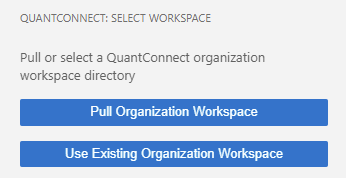

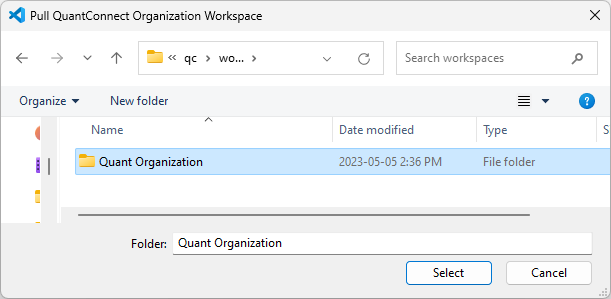
It takes a few minutes to create a new organization workspace directory and populate it with the the initial file structure. After the organization workspace is populated with the initial file structure, it pulls your cloud project files.
If you are running Docker on Windows using the legacy Hyper-V backend instead of the new WSL 2 backend, you need to enable file sharing for your temporary directories and for your organization workspace. To do so, open your Docker settings, go to and add C: / Users / <username> / AppData / Local / Temp and your organization workspace path to the list. Click after making the required changes.
Change Organization Workspaces
Follow these steps to change organization workspaces:
- Log in to Local Platform.
- In the left navigation menu, click the
 QuantConnect icon.
QuantConnect icon. - If a project is already open, close it.
- In the Open Project panel, click .
- Pull a cloud workspace.
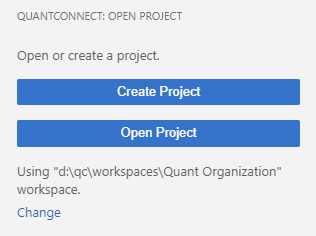
Directory Structure
The organization workspace directory initially has following structure:
. ├── data/ │ ├── alternative/ │ ├── crypto/ │ ├── equity/ │ ├── ... │ ├── market-hours/ │ ├── option/ │ ├── symbol-properties/ │ └── readme.md │── storage/ └── lean.json
These files contain the following content:
| File/Directory | Description |
|---|---|
| data / | This directory contains the local data that LEAN uses to run locally. This directory is comes with sample data from the QuantConnect/Lean repository. As you download additional data from the dataset market, it's stored in this directory. Each organization workspace has its own data directory because each organization has its own data licenses. |
| storage / | This directory contains the Object Store data that LEAN uses to run locally. |
| lean.json | This file contains the Lean configuration that is used when running the LEAN engine locally. The configuration is stored as JSON with support for both single-line and multiline comments. The Lean configuration file is based on the Launcher/config.json file from the Lean repository. When you create a new organization workspace, the latest version of this file is downloaded and stored on your local drive. |
As you add projects, the project files are added to your organization workspace directory. If you create and use shared libraries in your projects, the library files are added to a Library directory in your organization workspace.