Popular Libraries
Keras
Create Subscriptions
In the Initializeinitialize method, subscribe to some data so you can train the keras model and make predictions.
# Add a security and save a reference to its Symbol.
self._symbol = self.add_equity("SPY", Resolution.DAILY).symbol
Build Models
In this example, build a neural-network regression model that uses the following features and labels:
| Data Category | Description |
|---|---|
| Features | Daily percent change of the open, high, low, close, and volume of the SPY over the last 5 days |
| Labels | Daily percent return of the SPY over the next day |
The following image shows the time difference between the features and labels:
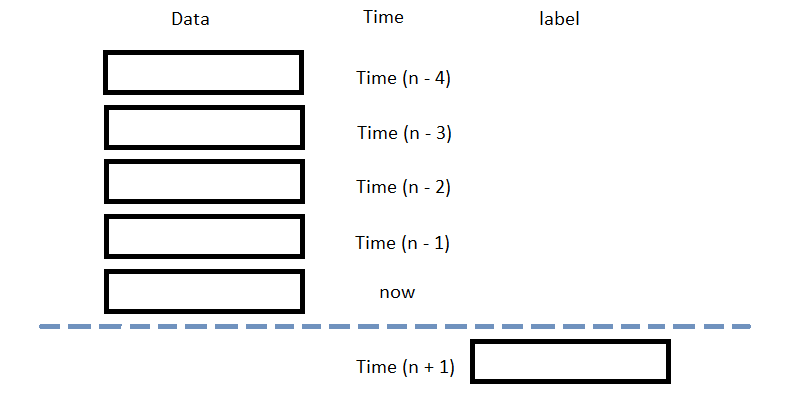
Follow the below steps to build the model:
- In the
Initializeinitializemethod, create aSequentialobject with several layers. - Call the
compilemethod with a loss function, an optimizer, and a list of metrics to monitor.
# Build a neural network with Dense layers for feature extraction, Flatten for reshaping, and a final
# Dense layer for prediction.
self.model = Sequential([Dense(10, input_shape=(5,5), activation='relu'),
Dense(10, activation='relu'),
Flatten(),
Dense(1)])
Set the input_shape of the first layer to (5, 5) because each sample contains the percent change of 5 factors (percent change of the open, high, low, close, and volume) over the previous 5 days. Call the Flatten constructor because the input is 2-dimensional but the output is just a single value.
# Configure the model to use mean squared error loss, Adam optimizer, and track mean absolute error
# and mean squared error for performance evaluation.
self.model.compile(loss='mse',
optimizer=Adam(),
metrics=['mae', 'mse'])
Train Models
You can train the model at the beginning of your algorithm and you can periodically re-train it as the algorithm executes.
Warm Up Training Data
You need historical data to initially train the model at the start of your algorithm. To get the initial training data, in the Initializeinitialize method, make a history request.
# Fill a RollingWindow with 2 years of historical TradeBar objects.
training_length = 252*2
self.training_data = RollingWindow(training_length)
history = self.history[TradeBar](self._symbol, training_length, Resolution.DAILY)
for trade_bar in history:
self.training_data.add(trade_bar)
Define a Training Method
To train the model, define a method that fits the model with the training data.
# Prepare feature and label data for training by processing the RollingWindow data into a time series.
def get_features_and_labels(self, n_steps=5):
training_df = self.pandas_converter.get_data_frame[TradeBar](list(self.training_data)[::-1])
daily_pct_change = training_df.pct_change().dropna()
features = []
labels = []
for i in range(len(daily_pct_change)-n_steps):
features.append(daily_pct_change.iloc[i:i+n_steps].values)
labels.append(daily_pct_change['close'].iloc[i+n_steps])
features = np.array(features)
labels = np.array(labels)
return features, labels
def my_training_method(self):
features, labels = self.get_features_and_labels()
self.model.fit(features, labels, epochs=5)
Set Training Schedule
To train the model at the beginning of your algorithm, in the Initializeinitialize method, call the Traintrain method.
# Train the model initially to provide a baseline for prediction and decision-making. self.train(self.my_training_method)
To periodically re-train the model as your algorithm executes, in the Initializeinitialize method, call the Traintrain method as a Scheduled Event.
# Train the model every Sunday at 8:00 AM self.train(self.date_rules.every(DayOfWeek.SUNDAY), self.time_rules.at(8, 0), self.my_training_method)
Update Training Data
To update the training data as the algorithm executes, in the OnDataon_data method, add the current TradeBar to the RollingWindow that holds the training data.
# Add the latest bar to training data to ensure the model is trained with the most recent market data.
def on_data(self, slice: Slice) -> None:
if self._symbol in slice.bars:
self.training_data.add(slice.bars[self._symbol])
Predict Labels
To predict the labels of new data, in the OnDataon_data method, get the most recent set of features and then call the predict method.
# Get the current feature set and make a prediction. features, _ = self.get_features_and_labels() features = features[-1].reshape(1, 5, 5) prediction = float(self.model.predict(features)[-1])
You can use the label prediction to place orders.
# Place orders based on the forecasted market direction.
if prediction > 0:
self.set_holdings(self._symbol, 1)
elif prediction < 0:
self.set_holdings(self._symbol, -1)
Save Models
Follow these steps to save keras models into the Object Store:
- Set the key name you want to store the model under in the Object Store.
- Call the
GetFilePathget_file_pathmethod with the key. - Call the
savemethod with the file path.
The key must end with a .keras extension for the native Keras format (recommended) or a .h5 extension.
# Set the key to store the model in the Object Store so you can use it later. model_key = "model.keras"
# Get the file path to correctly save and access the model in Object Store. file_name = self.object_store.get_file_path(model_key)
This method returns the file path where the model will be stored.
# Serialize the model and save it to the file. self.model.save(file_name)
Load Models
You can load and trade with pre-trained keras models that you saved in the Object Store. To load a keras model from the Object Store, in the Initializeinitialize method, get the file path to the saved model and then call the load_model method.
# Load the model from Object Store to use its saved state and update it with new data if needed.
def initialize(self) -> None:
if self.object_store.contains_key(model_key):
file_name = self.object_store.get_file_path(model_key)
self.model = load_model(file_name)
The ContainsKeycontains_key method returns a boolean that represents if the model_key is in the Object Store. If the Object Store does not contain the model_key, save the model using the model_key before you proceed.
Examples
The following examples demonstrate some common practices for using
Keras
library.
Example 1: Multi-layer Perceptron Model
The below algorithm makes use of
Keras
library to predict the future price movement using the previous 5 OHLCV data. The model is built with multi-layer perceptrons, ReLu activation function, and Adam optimization. It is trained using rolling 2-year data. To ensure the model applicable to the current market environment, we recalibrate the model on every Sunday.
from tensorflow.keras.models import Sequential, load_model
from tensorflow.keras.layers import Dense, Flatten
from tensorflow.keras.optimizers import Adam
class KerasExampleAlgorithm(QCAlgorithm):
def initialize(self):
self.set_start_date(2024, 9, 1)
self.set_end_date(2024, 12, 31)
self.set_cash(100000) # Set Strategy Cash
# Request SPY data for model training, prediction and trading.
self.symbol = self.add_equity("SPY", Resolution.DAILY).symbol
# Retrieve already trained model from object store to use immediately.
model_key = "model.keras"
if self.object_store.contains_key(model_key):
file_name = self.object_store.get_file_path(model_key)
self.model = load_model(file_name)
# Create a MLP model otherwise to predict price movement.
else:
self.model = Sequential([Dense(10, input_shape=(5,5), activation='relu'),
Dense(10, activation='relu'),
Flatten(),
Dense(1)])
self.model.compile(loss='mse',
optimizer=Adam(),
metrics=['mae', 'mse'])
# 2-year data to train the model.
training_length = 252*2
self.training_data = RollingWindow(training_length)
# Warm up the training dataset to train the model immediately.
history = self.history[TradeBar](self.symbol, training_length, Resolution.DAILY)
for trade_bar in history:
self.training_data.add(trade_bar)
# Train the model to use the prediction right away.
self.train(self.my_training_method)
# Recalibrate the model weekly to ensure its accuracy on the updated domain.
self.train(self.date_rules.every(DayOfWeek.SUNDAY), self.time_rules.at(8, 0), self.my_training_method)
def get_features_and_labels(self, n_steps=5) -> tuple[float, float]:
# Train and predict the return data, which is more normalized and stationary.
training_df = self.pandas_converter.get_data_frame[TradeBar](list(self.training_data)[::-1])
daily_pct_change = training_df.pct_change().dropna()
# Stack the data for 5-day OHLCV data per each sample to train with.
features = []
labels = []
for i in range(len(daily_pct_change)-n_steps):
features.append(daily_pct_change.iloc[i:i+n_steps].values)
labels.append(daily_pct_change['close'].iloc[i+n_steps])
features = np.array(features)
labels = np.array(labels)
return features, labels
def my_training_method(self) -> None:
# Prepare the processed training data.
features, labels = self.get_features_and_labels()
# Recalibrate the model based on updated data.
self.model.fit(features, labels, epochs=5)
def on_data(self, slice: Slice) -> None:
if self.symbol in slice.bars:
self.training_data.add(slice.bars[self.symbol])
# Get prediction by the updated features.
features, _ = self.get_features_and_labels()
features = features[-1].reshape(1, 5, 5)
prediction = float(self.model.predict(features)[-1])
# If the predicted direction is going upward, buy SPY.
if prediction > 0:
self.set_holdings(self.symbol, 1)
# If the predicted direction is going downward, sell SPY.
elif prediction < 0:
self.set_holdings(self.symbol, -1)
def on_end_of_algorithm(self):
# Store the model to object store to retrieve it in other instances in case the algorithm stops.
model_key = "model.keras"
file_name = self.object_store.get_file_path(model_key)
self.model.save(file_name)